About Me
I'm a passionate developer who loves turning complex problems into elegant solutions. Here's a bit about my journey and what drives me in the world of technology.
My Journey
My journey in software development started with curiosity and has evolved into a passion for creating meaningful digital experiences. I love working with modern technologies and exploring how they can solve real-world problems.
When I'm not coding, you'll find me experimenting with the latest frameworks, reading about the latest in cloud technology, or playing with my cat. I believe in continuous learning and sharing knowledge with the community.
My Tech Stack
Wear many hats
Built and shipped across various domains
6+ Years
Crafting digital experiences and solutions
Cloud Architecture
Building secure and scalable cloud solutions
Problem Solver
Turning complex challenges into simple solutions
Featured Projects
A showcase of my recent work, from full-stack applications to innovative experiments
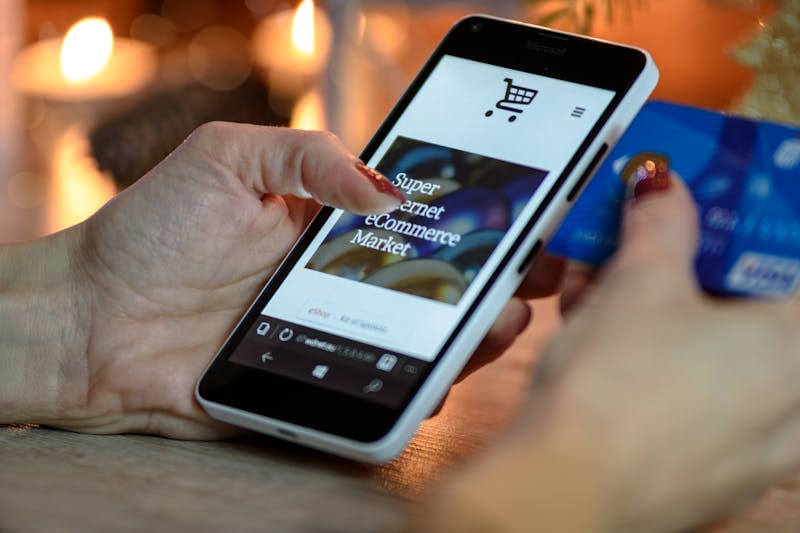
EKS Cluster, Jenkins Deployment, and internet-facing ALB
A project that creates an EKS cluster with the AWS load balancer add-on and then deploys Jenkins with a user specified admin user.

Securing ECS deployments with Github Actions
A project that highlights my ability to create service pipelines that deploy to an ECS cluster. The CICD is written in Github Actions that vets service readiness via Unit/Integration testing, Secrets scanning, SAST/DAST, and container vulnerability scanning. All cloud infrastructure is on AWS and deployed with Terraform (and Terragrunt for state). Development and production deployments are logically separated into different AWS accounts that are managed by AWS Organizations.
This Lambda cron runs every morning and sends an email because I'm bad at looking at the weather app.
Lambda function fronted by an API Gateway with Infrastructure written in Pulumi (Python). The API is used to send alerts to an SNS topic when negative sentiment is detected. This is an extremely inexpensive solution for remediating negative customer feedback.
Latest from My Blog
Sharing my thoughts, discoveries, and lessons learned in the world of development